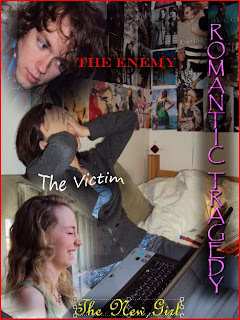So, I think it is safe to say that we have all experienced near death or a great nap during a PowerPoint presentation. Once the lights go dim and the countless words fill the screen, our attention is lost. After reading a few articles and remembering my own bad experiences with boring PowerPoints, I have made a list to help everyone from making the same mistakes.
TIP #1: DO NOT use an entrance animation that takes longer to display than the whole presentation should last. Nothing is worse than letters falling one by one in a 16 word sentence.
TIP #2: DO NOT read off of the slides! This should be a given, but everyone makes this mistake. It's boring, and it makes us think that you didn't even prepare your presentation. This is a sure way to make the audience doze off.
TIP #3: DO NOT use obnoxious background and colors. If you are going to use a bright color, it is more presentable with a darker background with a brighter font. Nothing is harder to read than a red background with orange letters!
TIP #4: KEEP IT SIMPLE, including the font. I know that there are tons of cutesy fonts, but your first priority is delivery, then design. If no one can read it, it makes it hard to present your point.
TIP #5: DO NOT overload with the sounds provided on Word. I know that the cha-ching and the boring sounds can be fun, but it can be rather irritating in a presentation.
Hopefully, these tips will help both you and I prevent from presenting any more sleep-igniting presentations!
Sunday, March 28, 2010
Tuesday, March 9, 2010
Tuesday, March 2, 2010

Who doesn't LOVE Google? For as long as I can remember, I have always gone to Google to search for anything and everything. Today, Chris Nolan, Assistant University Librarian, gave our class insight on Google that I cannot believe I didn’t know before. Usually I just go to the search engine and type the subject that I’m looking for. It had never occurred to me that Google had an advanced search engine. You would think that the idea is kind of a “DUH” thought, but I had never thought to look at the small typing next to the search engine labeled “Advanced Search.” Through the advanced search you can narrow your search to country, language, and even to a specific site such as “.gov.” Not only can you narrow your search, but when the results are downloaded there is small print below each result labeled “Cached.” This link allows you to see the same document on the Google server. The link displays the document with the keywords you typed highlighted. Now if that isn’t nifty, I don’t know what is! What surprised me most was how efficient Google can really be. Through the Advanced Search link, Google allows an academic search to be completed! So, now you can tell your professors to eliminate their discrimination of Google for class research. Although it may take some time, Google is on its way to compete with our own library databases.
Subscribe to:
Comments (Atom)